Computers underpin modern society. Our businesses, personal lives, governments, and much more all operate and depend on digital systems that have changed the way we live. And yet, few understand the inner workings of these machines. A master boot record, or MBR for short, plays a small yet crucial role in a computer’s functioning. Read on to learn more about its function, how it interacts with other parts of your computer, and more.
What is a Master Boot Record (MBR) in cybersecurity?
A master boot record is data stored on a hard drive required for the booting process. Without an MBR or equivalent, computers are unable to load an operating system and be used. Booting refers to the loading of the computer’s operating system. It is the process in between turning on the computer and seeing the operating system’s interface.
MBRs are located on partitioned hard drives, but not within a partition. Instead, it is stored separately on the first and master sector of a hard disk. An MBR holds three crucial pieces of information:
- The master partition table, which holds data regarding partitions on the disk
- The master boot code, to initiate the booting process
- and the disk signature, which can be used to identify the specific MBR
What are the functions of a master boot record?
As mentioned, a master boot record helps boot a computer until it is ready to run applications and be operated by a user. But for an operating system to start, more is required than simply an MBR. The following is a run-down of the booting process.
Steps of starting an operating system
- BIOS: Right after a computer is turned on, it runs a program called a BIOS, or basic input/output system. A computer’s BIOS is not stored on the hard disk, but instead on its read-only memory (ROM). ROM is not modifiable after being set in place. This ensures the BIOS is left untampered to play its crucial role in the booting process. The BIOS’ main role is to locate and execute the MBR code.
- MBR: Once executed by the BIOS, the first job of the MBR is to analyze the hard disk’s master partition table. Once it can locate an active partition that can be used to boot the operating system, it will run the master boot code. Note that if no available partitions are found, the MBR will look for an alternate bootable disk. This is crucial when troubleshooting issues with the booting process and starting up your computer from an external USB drive.

MBR vs GPT: What are the main differences?
To use a disk drive, it must first be partitioned. Without disk partitioning, the whole booting process cannot be completed, and an operating system cannot be run. MBR and GPT (GUID Partition Table) are two different ways of partitioning a drive.
The first MBR appeared in 1983 with PC DOS 2.0 and has understandably gained some limitations in these years. Firstly, MBR can only be used to partition drives 2 terabytes or smaller in size. Some years ago this would not have been a major concern, but today even consumer disks are often larger than 2tb. Secondly, MBR-partitioned drives can only support up to four separate partitions.
In contrast, GPT (GUID Partition Table) is a more updated and modern system. Both these limitations are alleviated. Under GPT, the partitioning limits are set in place by the operating system instead, and much larger disks are supported. Furthermore, GPT offers more security when it comes to data safety. Corrupted or overwritten MBR partitions are irrecoverable, while GPT disks spread the data across the disk to help with recovery.
For these reasons among many more, GPT is becoming the standard and replacing MBR. While there is limited compatibility between the two partitioning methods, MBR disks can be converted to GPT disks through your operating system.
Why might a Master Boot Record malfunction, and what happens?
There are several reasons an MBR could prevent a successful boot attempt. There may be non-malicious reasons including MBR partitions being overwritten, corrupted MBR data, and even physical damage to the hard disk. However, some malicious computer viruses have been known to infect the MBR if it is without cybersecurity defenses. In the event of an MBR malfunction, your computer will be unable to start properly.
How to fix MBR errors
Depending on the nature of your MBR malfunction, you may be able to fix it. Windows Vista, 7, 8, 10, and 11 all use the bootrec command to repair a corrupted MBR. Windows XP, on the other hand, uses the fixmbr command.
The problem is, however, that running these commands requires you to be running Windows - which you are unable to do because of a failing MBR. The solution to this is to create a USB bootable media of your operating system. To start the operating system from this drive, you must first access your BIOS settings. The method for doing this will vary depending on the motherboard manufacturer. Typically, it will be one of the F keys or DEL. The Windows Setup tab will include a “Repair your computer” button. Navigating through this helper will enable you to enter the command and restart your computer on your normal drive.
If your MBR has been infected with a virus, cybersecurity is your main concern. You may want to boot your computer using a free bootable antivirus program instead. This will help scan your computer for malware even without a functioning operating system.
Learn more with Sangfor
Interested in learning more about master boot records, cybersecurity, and the digital world? Do not hesitate to get in touch with our team. Sangfor is a leading vendor of cybersecurity solutions that keep you, your business, and your MBR protected from cyber security incidents. Click here to learn more about our endpoint security protection, next-gen firewalls, and other solutions.